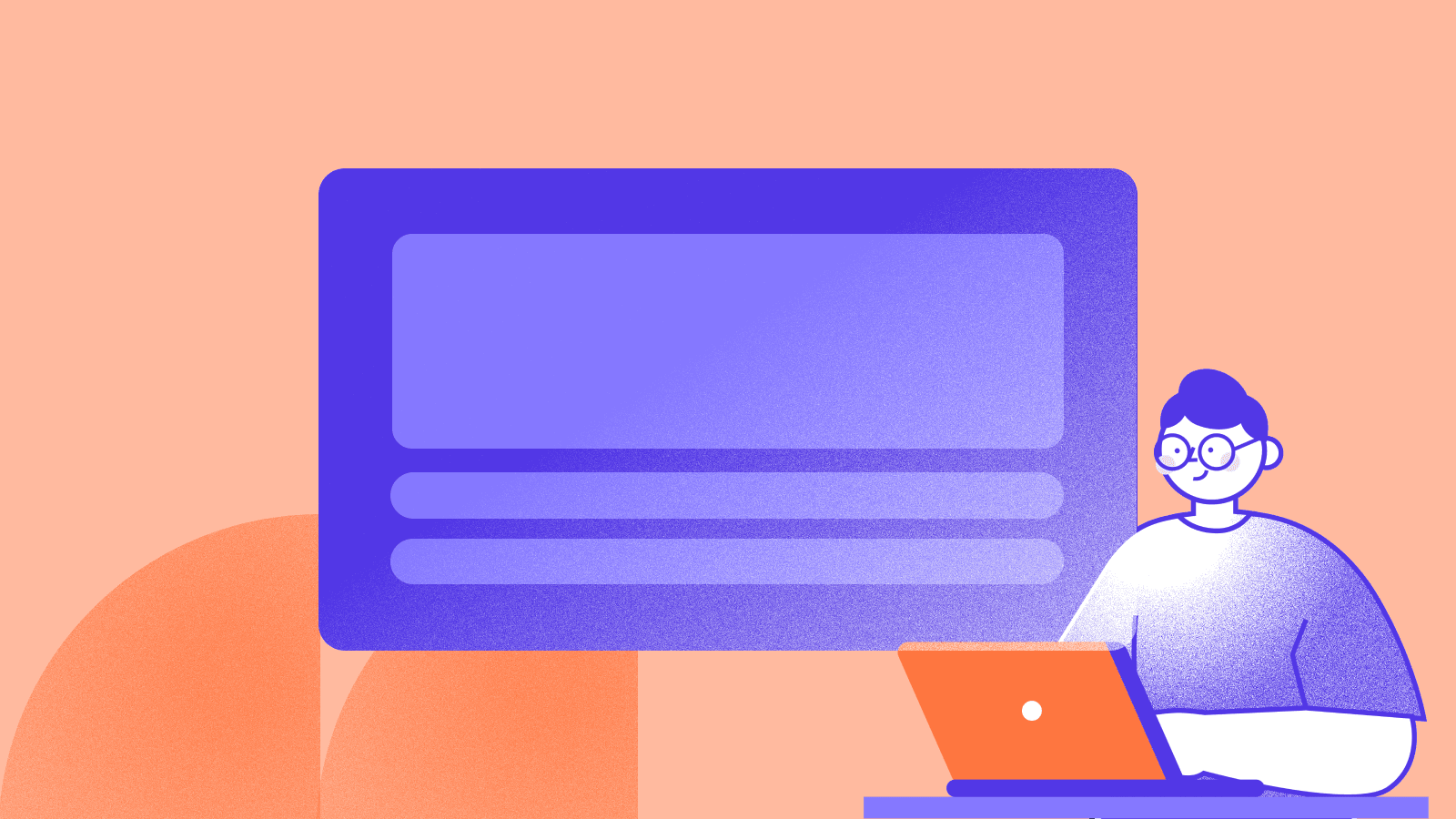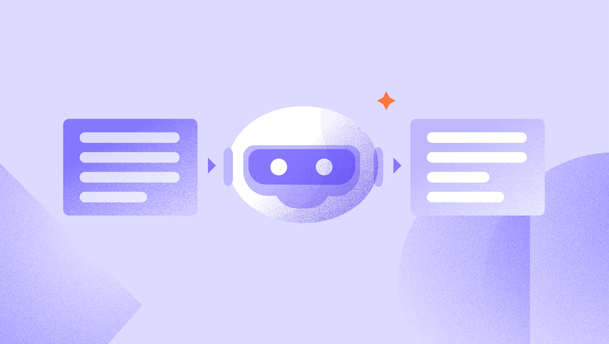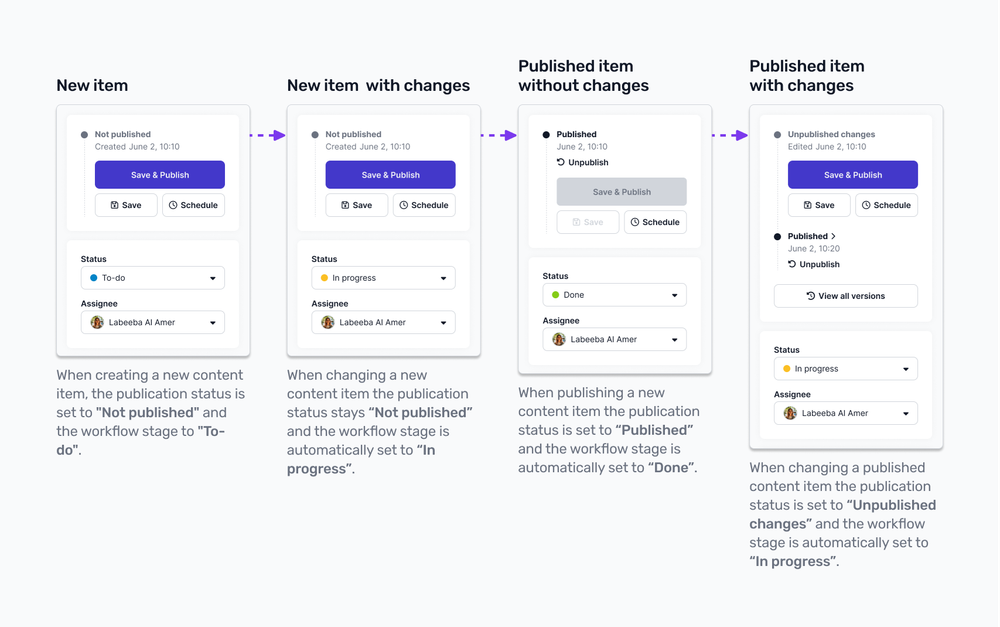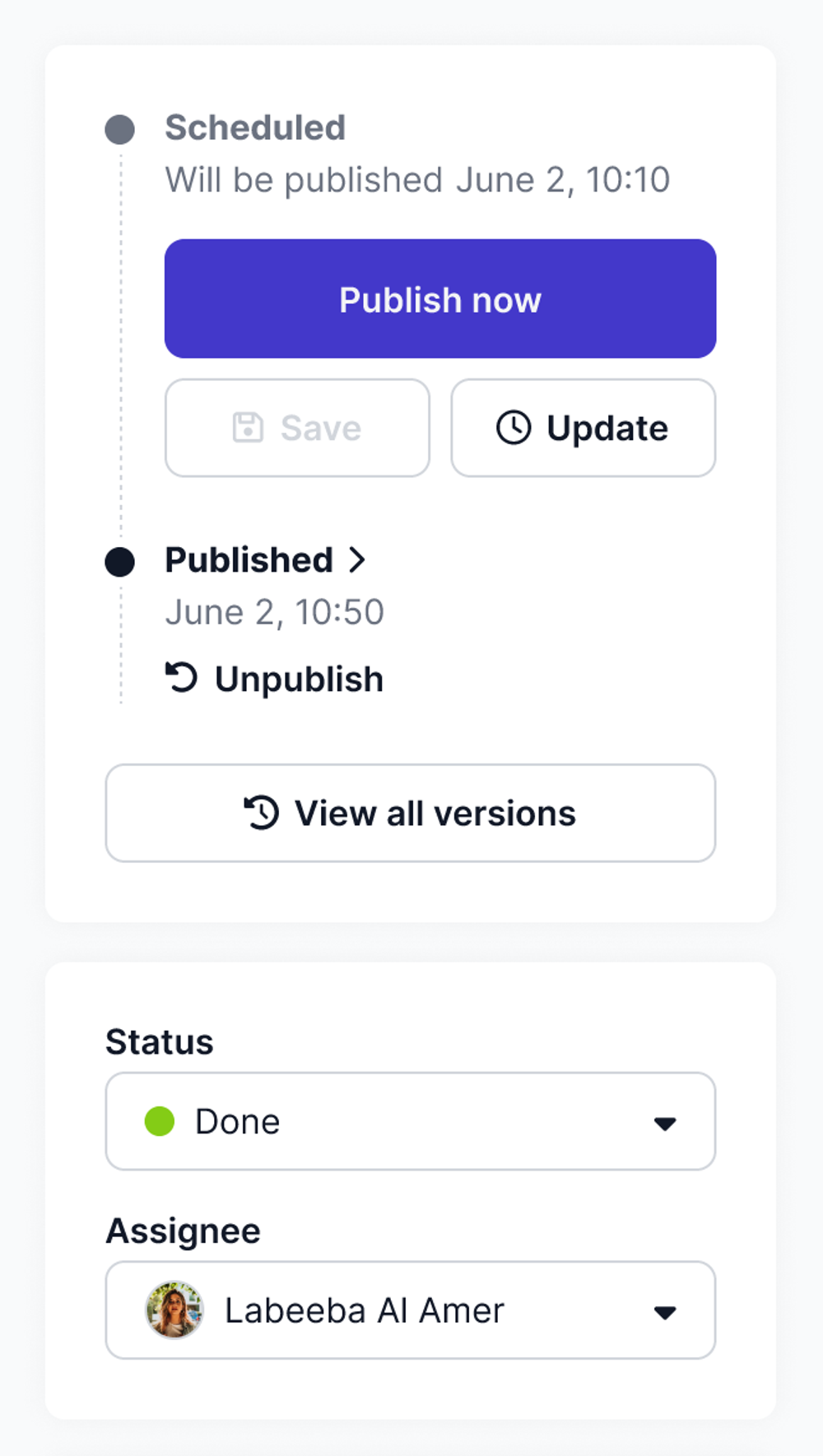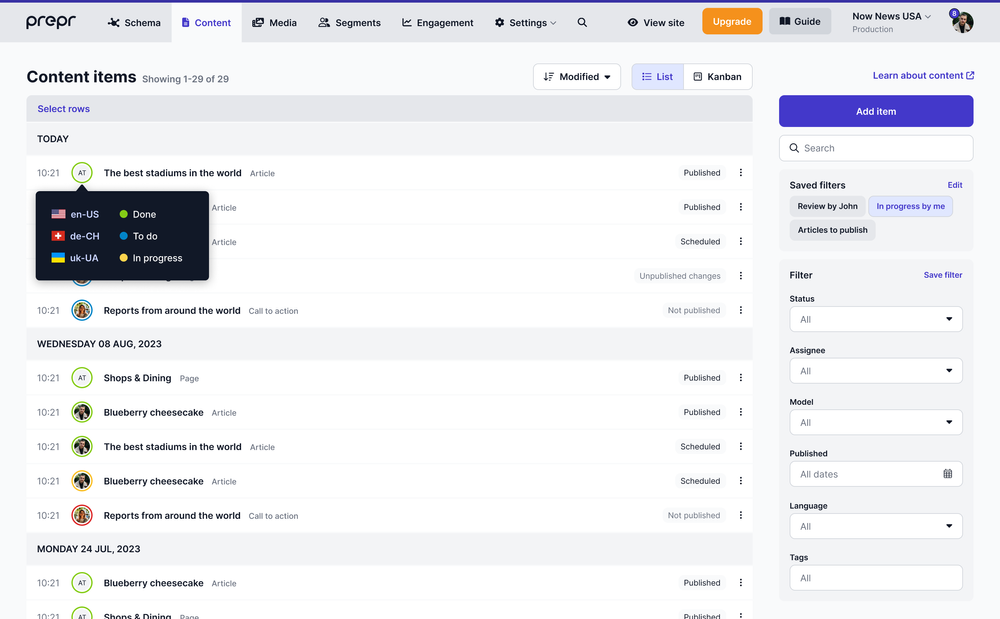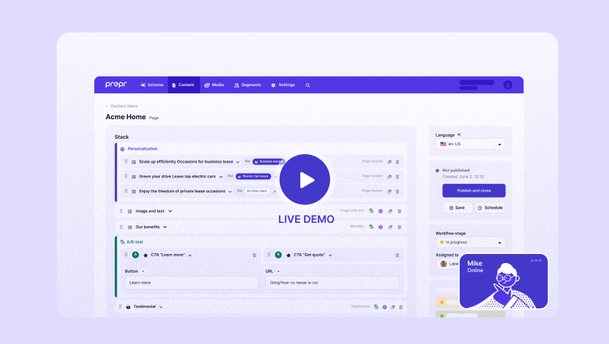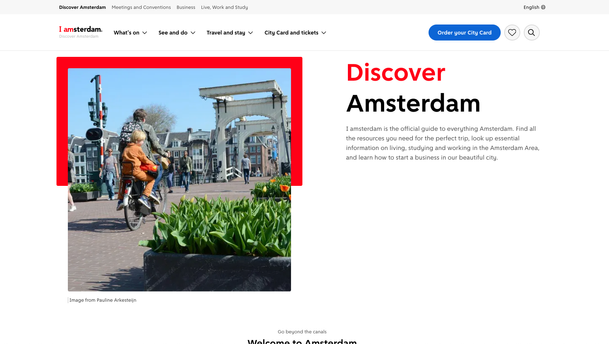As an editor, you may encounter a common situation. You want to modify an article that is already live on the website. However, when you make and save your changes, the modifications immediately become visible to visitors. This is not ideal, as you want the changes to be visible only after all modifications have been completed, reviewed, and approved. Thankfully, this is now possible. Prepr introduces drafts for published content items, which allows editors to make changes to already published content items without affecting the published version.
Previously, there was no option to review changes for published items.
Until now, when changes were made to a published content item, they would be immediately visible instead of going through the regular workflow of "To do," "In progress," "Review," and "Done." This meant that changes were published immediately upon saving, without giving editors and collaborators the option to review the item properly.
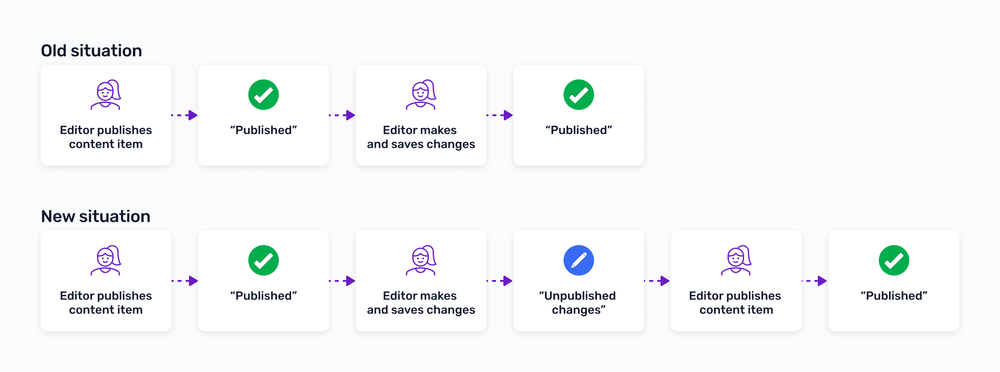
Now, you have full control over when changes become visible.
With drafts for published items, users now have full control over modifying and republishing previously published content items. They can explicitly publish or schedule the item when it is ready. This feature was highly requested for Prepr, and its benefits are evident. You can now confidently take charge of your content and publish it, without the fear of making accidental mistakes.
This is how the new publishing workflow works
When editing a previously published content item, the publication status will automatically change to "Unpublished changes". In the Prepr interface, you will see two versions of your content item: the published version and the version with unpublished changes. You can edit and review the latest version with changes as many times as needed. Once it's ready for publication, you can immediately publish it or schedule it for future publication.