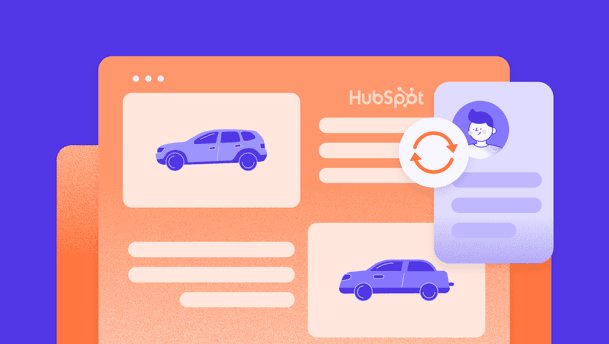The struggle of content editors
As a content editor, your work often starts in the CMS—writing blog posts, updating pages, adding links, or adjusting SEO settings. It sounds straightforward—until you're staring at a long list of fields, half of which aren’t even relevant to the thing you're working on.

Maybe you’re editing a simple blog post, but the interface shows options for advanced layout controls, metadata and more—even if you don’t need them. Or you're updating a product listing, and you're forced to scroll through fields meant for completely different product types.
The result? More time spent figuring out what to ignore.
A simple solution to complex editing challenges. What are conditional fields?
To help you solve this challenge, we introduced Conditional fields—an update designed to make the editing process cleaner, faster and more intuitive.
But what are conditional fields?
Conditional fields let you show or hide specific fields—or even entire sections—based on what the editor is doing. In other words, the editing interface adapts in real time to your content choices, keeping things clean and focused.
You can set a field’s visibility based on the value of another field. So depending on what you select or type, the interface shows only what’s relevant—and hides what isn’t. This makes your workflow more efficient and keeps your editing experience clean and organized.
Real examples: How conditional fields impact your editing routine
In your day-to-day as a content editor, your needs can change depending on the content you're working on.